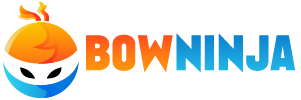Adding case fans to your PC is one of the easiest and most effective upgrades you can make. Just be sure to get fans that fit your case and use the same physical connector as your motherboard.
There are two important factors to consider: airflow and static pressure. The specifications for these are usually outlined in the manufacturer’s description.
Intake Fans
Typically placed on the front, bottom, or sides of the case, intake fans draw cool air in and provide a fresh supply to your components. These fans are ideally paired with exhaust (air-expelling) fans to ensure balanced cooling performance and prevent dust build-up.
Exhaust fans are usually positioned at the rear or top of the case and work by expelling hot air from the inside of your PC. This creates negative pressure that draws in cool air from other openings, including intake fans.
In order to optimize your computer case’s airflow, try to achieve positive (intake) case pressure, where the number of intake fans equals the number of exhaust fans. Negative case pressure, where more air is being pushed out than pulled in, will cause dust to accumulate faster and can affect your computing performance. To avoid this, make sure that your intake fans are directing cool air towards the GPU and power supply (if applicable). Check your case fan’s CFM rating to determine how much air it moves per minute.
Exhaust Fans
The primary function of an exhaust fan is to vent out stale air, moisture, odors, and harmful airborne pollutants in order to maintain comfortable indoor conditions. They’re also used to remove heat from an enclosed area.
An optimal setup will include fans blowing in from the front and blowing out from the top of the case. This takes advantage of the thermal gradient: Cool air is pulled in through the bottom intake fans, and hot air rises out of the top exhaust fans.
To avoid dust accumulating in the case, you’ll want positive pressure; this is achieved by having more intake CFM than exhaust CFM. This forces any dust that’s sucked into tiny gaps and crevices to flow through the filters, rather than being trapped in your case and making things even hotter.
Noise Reduction
The type and size of case fans installed in a computer directly affects how much noise is produced. Quiet fans typically use specialized blades and rubber dampening pads to minimize vibrations and noise generation. They also feature lower rotational speeds compared to traditional fans, which reduces the amount of air noise they produce.
The CFM (cubic feet per minute) rating of a fan is a good indication of how well it moves air. Increasing the number of case fans in a system can increase total CFM, which helps to cool components more effectively, but can also lead to increased noise levels.
The best way to keep noise levels low is to use quiet, high quality fans that operate at a reduced speed when the CPU and overall system temperatures are lower. Some fans even allow you to tweak the fan curve so they only blow as fast as necessary, which can further improve noise reduction.
Fan Speed Control
Several different methods are used to control the speed of the fan motor, including voltage regulation and pulse width modulation (PWM). PWM-based controllers offer more precise, smoother fan speeds, while voltage-based controllers reduce power consumption.
Case fans are crucial in computer setups because they help maintain optimal operating temperatures and prevent overheating, which can lead to reduced performance or even permanent damage to components like hard drives and motherboards. The simplest way to increase the speed of your case fans is by entering the BIOS interface when your computer is booting up and selecting the correct key to enter the menu. Alternatively, you can use software that can directly connect to your motherboard or power supply and control the fans by monitoring temperature changes. The best fan controllers feature advanced interfaces that let you program custom RPM profiles and automate the process of adjusting the speed of your fans. Some also have built-in LED and RGB lights to add a splash of style to your computer setup.